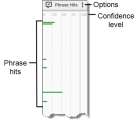View phrase analytics for a contact
The Phrase Hits panel shows where in the contact the customer or agent mentions words or phrases that matter to your contact center. These words or phrases are found by Analytics tasks, and they are called “phrase hits.”
NOTE Phrase hits are also highlighted in yellow in the transcription, if there is one.
Contact Type: Call
Contact Content: Has Transcription
Licenses Required: Analytics or Workforce Optimization Access
Permissions Required: View Contacts, View Speech Analytics
Workforce Optimization assigns a confidence level to each phrase hit. This confidence level shows, on a scale 0–100, how certain Workforce Optimization is the task accurately detected the phrase. Phrase hits with higher confidence levels appear longer than phrase hits with lower confidence levels.
You can click a phrase hit to move the Timeline slider to it, or you can hover over a phrase hit to see a tooltip that contains further details. If you click the Zoom In icon on the Media Player toolbar, each phrase hit displays the word or phrase that Workforce Optimization detected.
Use the Options icon to select which categories of phrase hits appear.
Phrases are configured and categorized on the Phrase Manager page (see Create and manage phrases and phrase categories), and they are searched for by tasks scheduled on the Task Manager page (see Create Analytics tasks).
Each phrase has a text value. It can also have a phonetic value, if one is configured.
- Speech-to-Text tasks transcribe audio recordings and search the resulting transcription for text values.
- Phonetics Analytics tasks search audio recordings for phonetic values.
The results of both tasks appear in the Phrase Hits panel.
NOTE The panel does not show hits whose confidence level is lower than the minimum confidence level assigned to the phrase during configuration. For example, if you assigned a confidence level of 20 to the phrase “bad customer service,” the panel displays phrase hits for “bad customer service” only where the confidence level is 20 or greater.
Each phrase hit starts two seconds before the phrase hit and ends two seconds after it. The confidence level is based on probability, so the exact hit might not line up exactly with the highlighted area. Workforce Optimization can resolve multiple phrase hits. If two similar phrases are detected within 200 milliseconds of each other, the phrase hit with the highest confidence level becomes the primary hit and all other hits become secondary hits, and they are indexed differently.
The tooltip’s header contains the phrase that the task detected. The following table describes the tooltip’s other fields.
| Field | Description |
|---|---|
|
Category |
The category to which the phrase belongs, as assigned on the Phrase Manager page. |
|
Source |
The type of Analytics task that detected the phrase hit. The possible values are as follows:
|
|
Start |
The offset from the beginning of the audio to the moment the phrase was found. The format is HH:MM. |
|
Duration |
The duration of the phrase. The format is HH:MM:SS. NOTE This field does not display values in milliseconds. If the duration is less than one second, the field displays 00:00:00. |
|
Confidence |
The confidence level of the phrase hit. |
|
Channel |
The audio stream where the phrase hit was detected. For stereo recordings, the following values are possible:
|
Related topics
- Create and manage phrases and phrase categories—Configure the phrases to look for in contacts
- Create Analytics tasks—Configure Workforce Optimization to analyze contacts for phrase hits