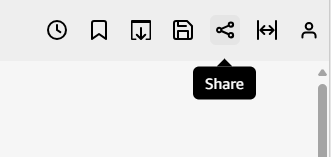Grant individual Insights users and groups access to a dashboard in Insights
Prerequisites
- You have the Insights Author license.
- You have the View Content permission.
-
You have at least one of these permissions:
- View Analytics Data
- View Classic WFM Data
- View QM Data
- View WFM Data
- You have the Share Content permission.
-
You have published a dashboard. See Publish an Insights dashboard for instructions.
Page location
Insights > Dashboards > Click a dashboard
Procedure
Grant users or groups access to a dashboard
-
Click Share(upper-right corner of the page) and select Share dashboard. The Share dashboard page opens.
-
Enter a user email or group name in the search box under Invite users and groups to dashboard on the left.
NOTE Only active users and groups appear in the list.
-
Click Add and then select the desired permission level.
Select Viewer or Co-owner, depending on the user's Insights role. The available permissions for each role are as follows:
-
Readers – Insights readers can only be granted Viewer access to dashboards. They can view and print the dashboard, but they can't save the dashboard as an analysis. They can view, filter, and sort the dashboard data. They can also use any controls or custom actions that are on the dashboard. Any changes that they make to the dashboard exist only while they are viewing it and aren't saved after they close the dashboard.
-
Authors – Insights authors can be granted Viewer or Co-owner access to dashboards. Authors with Viewer access can view and print the dashboard. They can view, filter, and sort the dashboard data. They can also use any controls or custom actions that are on the dashboard. Any changes that they make to the dashboard exist only while they are viewing it and aren't saved after they close the dashboard.
However, they can save the dashboard as an analysis, unless the dashboard owner specifies otherwise. This privilege grants them read-only access to the datasets so that they can create new analyses from them. The owner has the option to provide them with the same permissions to the analysis.
-
Authors with Co-owner access can view and print the dashboard. They can also edit, share, and delete it. They can also save the dashboard as an analysis, unless the dashboard owner specifies otherwise. This privilege grants them read-only access to the datasets so that they can create new analyses from them. The owner has the option to provide them with the same permissions to the analysis.
-
-
Groups – Insights groups can only be granted Viewer access to dashboards. They can view and print the dashboard, but they can't save the dashboard as an analysis.
-
Manage permissions for users and groups
-
After adding a user or group to the dashboard, view their information in the Manage permissions section, under Users & Groups. Check their user name, email, permission level, and "save as" privileges.
-
To allow a user or group to save the dashboard as an analysis, turn on Allow "save as" in the Save as Analysis column.
Change permission level for users and groups
-
To change the permission level for a user, choose the permission level menu in the Permission column and select a permission.
Related topic