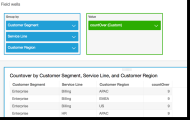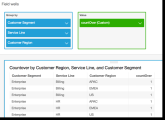countOver
The countOver function calculates the count of a dimension or measure partitioned by a list of dimensions.
Syntax
The brackets are required. To see which arguments are optional, see the following descriptions.
countOver
(
measure or dimension field
,[ partition_field, ... ]
,calculation level
)Arguments
measure or dimension field
The measure or dimension that you want to do the calculation for, for example sum({Sales Amt}). Use an aggregation if the calculation level is set to NULL or POST_AGG_FILTER. Don't use an aggregation if the calculation level is set to PRE_FILTER or PRE_AGG.
partition field
(Optional) One or more dimensions that you want to partition by, separated by commas.
Each field in the list is enclosed in {} (curly braces), if it is more than one word. The entire list is enclosed in [ ] (square brackets).
calculation level
(Optional) Specifies the calculation level to use:
-
PRE_FILTER – Prefilter calculations are computed before the dataset filters.
-
PRE_AGG – Preaggregate calculations are computed before applying aggregations and top and bottom N filters to the visuals.
-
POST_AGG_FILTER – (Default) Table calculations are computed when the visuals display.
This value defaults to POST_AGG_FILTER when blank. For more information, see Using level-aware calculations in Insights.
Example
The following example gets the count of Sales partitioned over City and State.
countOver
(
Sales,
[City, State]
) The following example gets the count of {County} partitioned over City and State.
countOver
(
{County},
[City, State]
) The following example shows the count of Billed Amount over Customer Region. The fields in the table calculation are in the field wells of the visual.
countOver
(
sum({Billed Amount}),
[{Customer Region}]
)The following screenshot shows the results of the example. Because there are no other fields involved, the count is one for each region.
If you add additional fields, the count changes. In the following screenshot, we add Customer Segment and Service Line. Each of those fields contains three unique values. With 3 segments, 3 service lines, and 3 regions, the calculated field shows 9.
If you add the two additional fields to the partitioning fields in the calculated field, countOver( sum({Billed Amount}), [{Customer Region}, {Customer Segment}, {Service Line}], then the count is again 1 for each row.