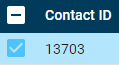Flag a contact
As you’re evaluating contacts, you will probably encounter contacts that you want to hang on to for one reason or another. Maybe an agent did such an amazing job on a call that you want to use that call to train future agents (mark for training). Maybe there’s a big problem with the call, and you want to mark it for review by someone higher up the ladder than you (mark for HR). There are two ways to flag a contact: marking it for training or HR and tagging it.
Mark a contact for training or HR
Your ability to mark contacts depends on how your Workforce Optimization profile was set up. Ask your supervisor or Workforce Optimization administrator if you have questions about marking contacts.
NOTE The “Mark for HR” label can be a little confusing. Contacts that are marked for HR do not automatically go to your company’s Human Resources department. What happens to these contacts depends on how your company uses Workforce Optimization. Ask your supervisor if you’re not sure whether to mark a contact for HR.
- On the Interactions page, double-click the contact to open it.
- Click the Options icon (
 upper right of the screen). A drop-down list appears.
upper right of the screen). A drop-down list appears. - Select Mark for Training or Mark for HR.
- Click Close (the X at the upper right of the media player) to go back to the list of recordings.
Tag a contact
Tagged contacts might be saved for a longer or shorter time than non-tagged contacts. Each company handles tagged contacts differently. Ask your supervisor if you have questions about tagging or retention times (how long calls are saved).